Send to WebDAV
The Send to WebDAV connector delivers scanned documents to more than one specified WebDAV server. When a document management system from a different manufacturer that supports WebDAV is used, scanned documents can be stored directly in the repository.
The Send to WebDAV connector supports both NTLMv2 and Kerberos as the authentication method. For details about selecting the authentication method, refer to Delegation Server Settings.
-
HTTP and HTTPS are supported.
-
A file name is added to the scanned document in accordance with the configured naming convention. Refer to Automatic File or Folder Naming.
To configure the properties of the WebDAV connector:
-
In the Delivery Flow, click the [Send to WebDav] connector icon.
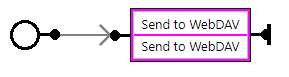
When accessing a WebDAV folder outside the firewall via a proxy server, configure the proxy server in [HTTP Proxy Server].
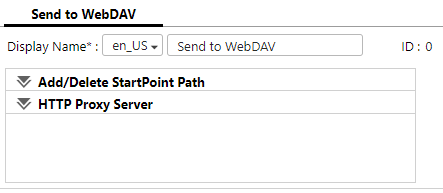
-
Under [Add/Delete StartPoint Path], click [Add].
Alternatively, to delete a start point path, select the path you want to delete from the list, and click [Delete].
-
On the [General Settings] tab of the Add/Delete StartPoint Path window, add or edit a start point path (root folder).
-
To associate a metadata element of a document with the WebDAV properties, click [Add] on the [Assign Metadata Elements] tab.
To delete an assigned metadata element, select the assigned metadata element you want to delete from the list, and click [Delete].
-
In [Add Assigned Metadata Elements], enter the source metadata element to be assigned, the target WebDAV property, and the namespace of the WebDAV property.
Mapping Example (When the document name is "Document1.tif")
-
[Source]: Document Name (selected from the drop-down list)
-
[Target]: doc_name
-
[Namespace]: ns1
The document information will be set in the WebDAV server as follows:
<ns1:doc_name>Document1.tif</ns1:doc_name>
-
Click [OK].
- The Assign Metadata Elements setting may not be enabled depending on the connected server specifications.
- When a scanned file is successfully delivered to a WebDAV server, it is treated as a successful delivery even if metadata element assignment fails, and it is not delivered again. However, metadata element assignment errors are recorded in the system log.
-
Save your changes to the workflow.
For full descriptions of the Send to WebDav settings, refer to Send to WebDav Settings.
